Installing MMCBC 'webapp' on your phone is easy. The steps are similar whether you have an Android or iPhone.
We recommend using Safari if you're using an iPhone, or Chrome if you're on an Android phone. Navigate to your Connect page, or if you have the QR code, use your phone's camera to instantly navigate to the page.
**If using Chrome Browser on the iPhone, select the share button next to the URL to add the app to your phone's Home Screen.
Follow the prompt to install the app. If you don't see a prompt, select the Action/Share button and then "Add to Home Screen".
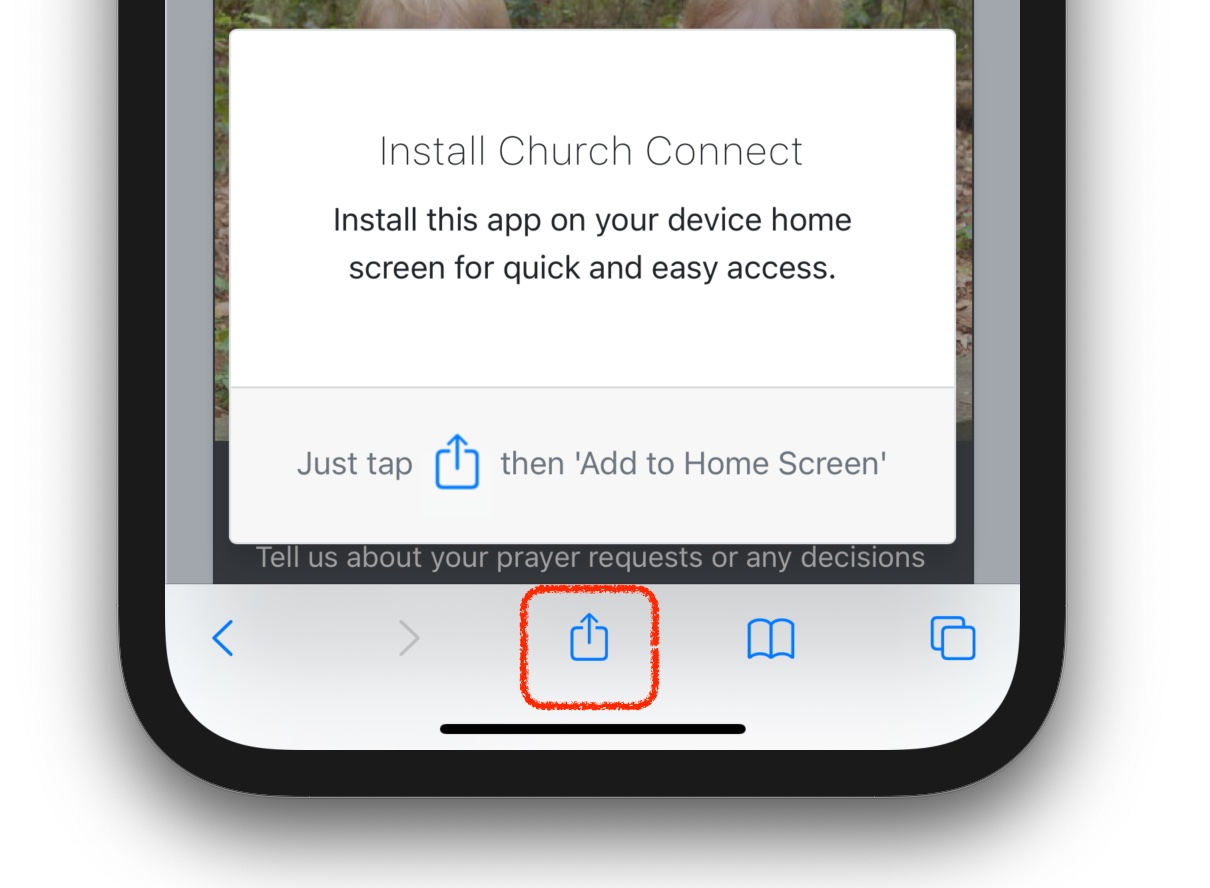
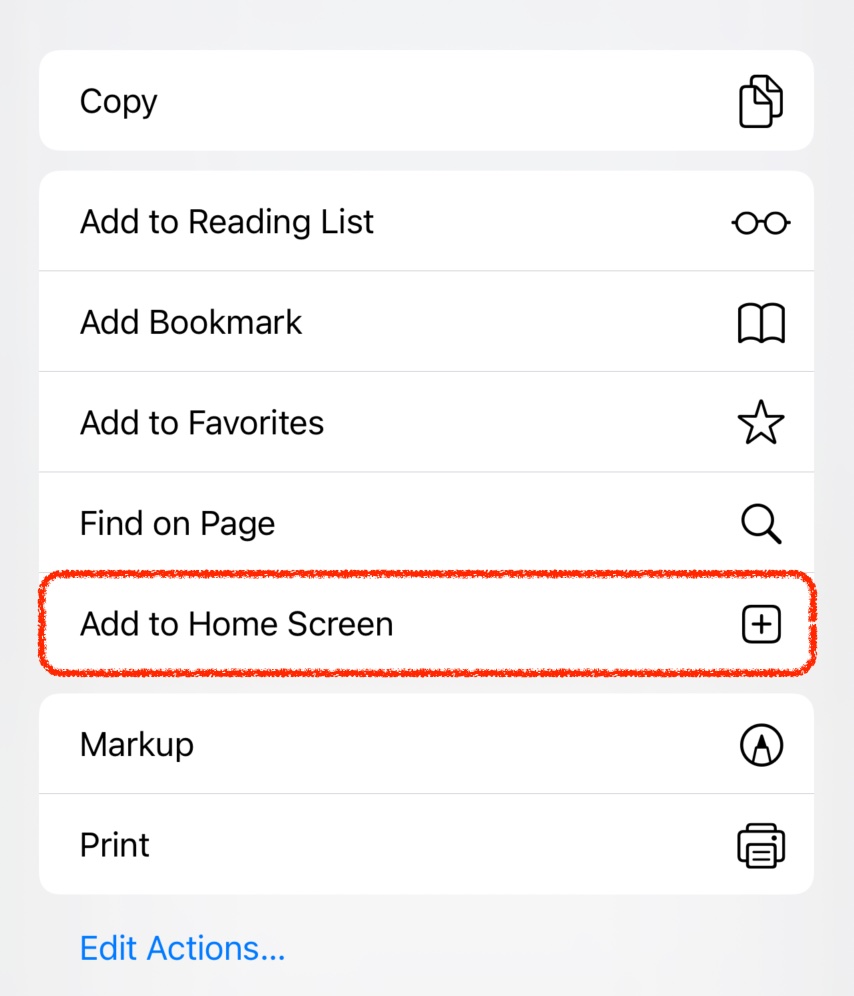
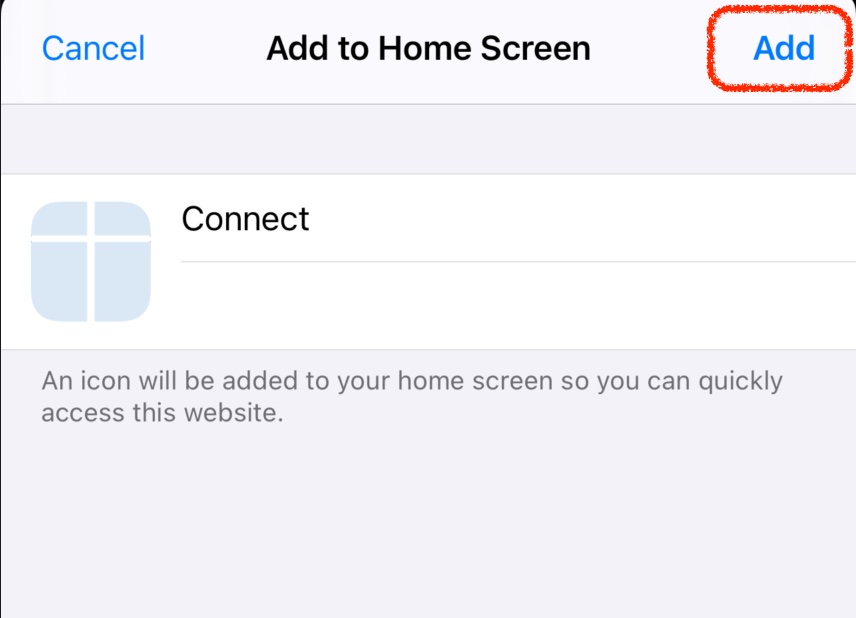

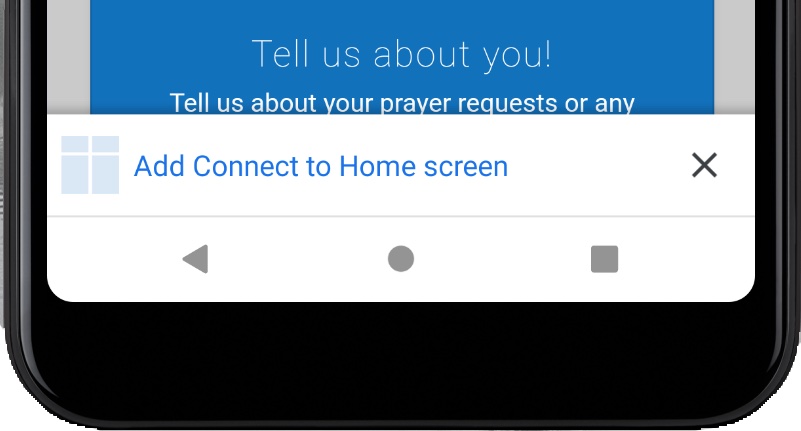

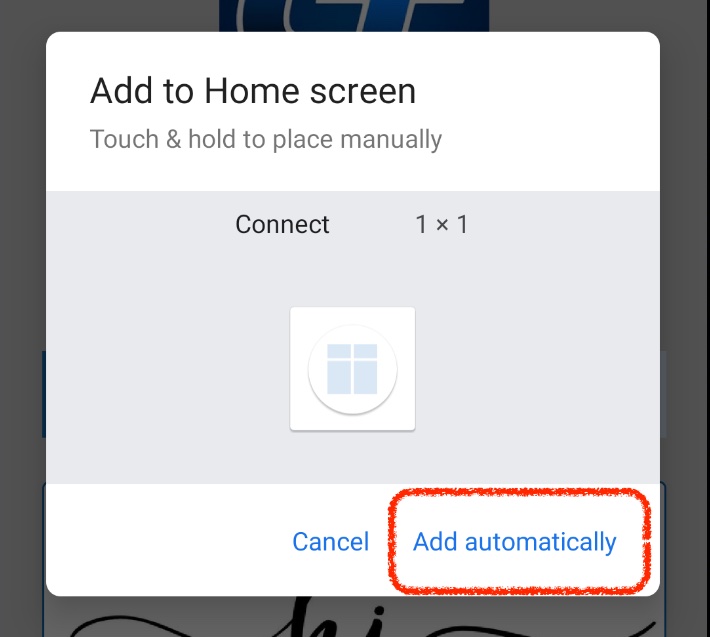
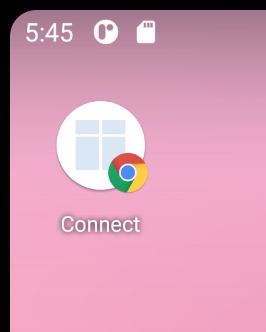
From now on, use the new app icon on your home screen to run MMCBC's webapp. There's no need to use your browser any more!
What if my phone doesn't prompt me to download the app?
If your phone doesn't automatically prompt you to download the app, the process is still the same on your iPhone. If you're using an android device, you will navigate to the chrome browser menu and select either "Install app" or "Add to home screen" (depending on your Android device).
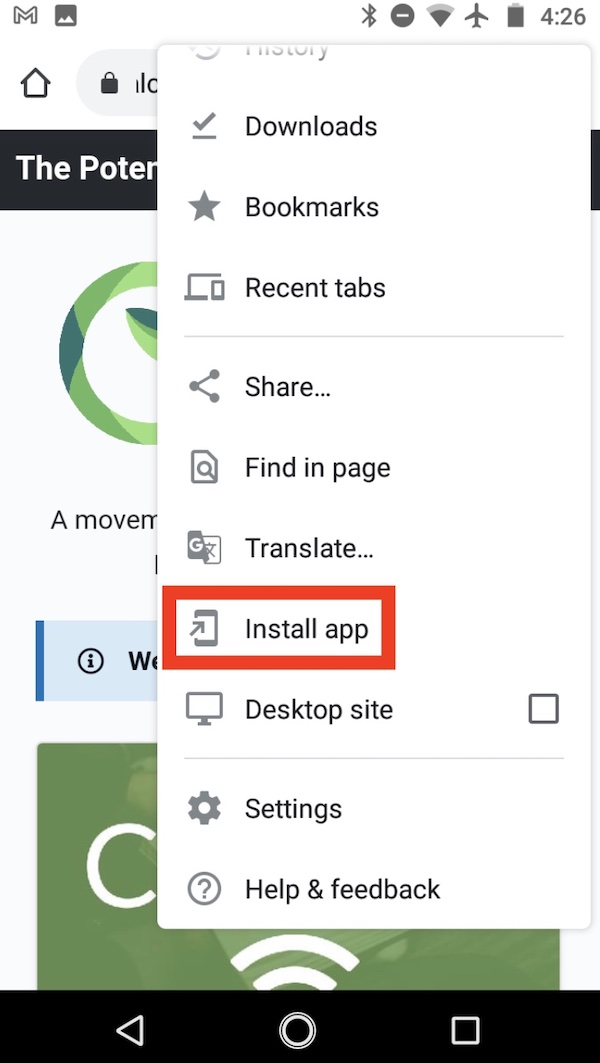
Is MMCBC.org available in the app store?
MMCBC.org is a "web app", as opposed to a "native app". This means it will not show up in an app store. Instead, it's downloaded right from the web site.
